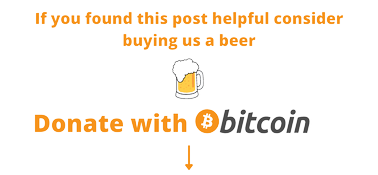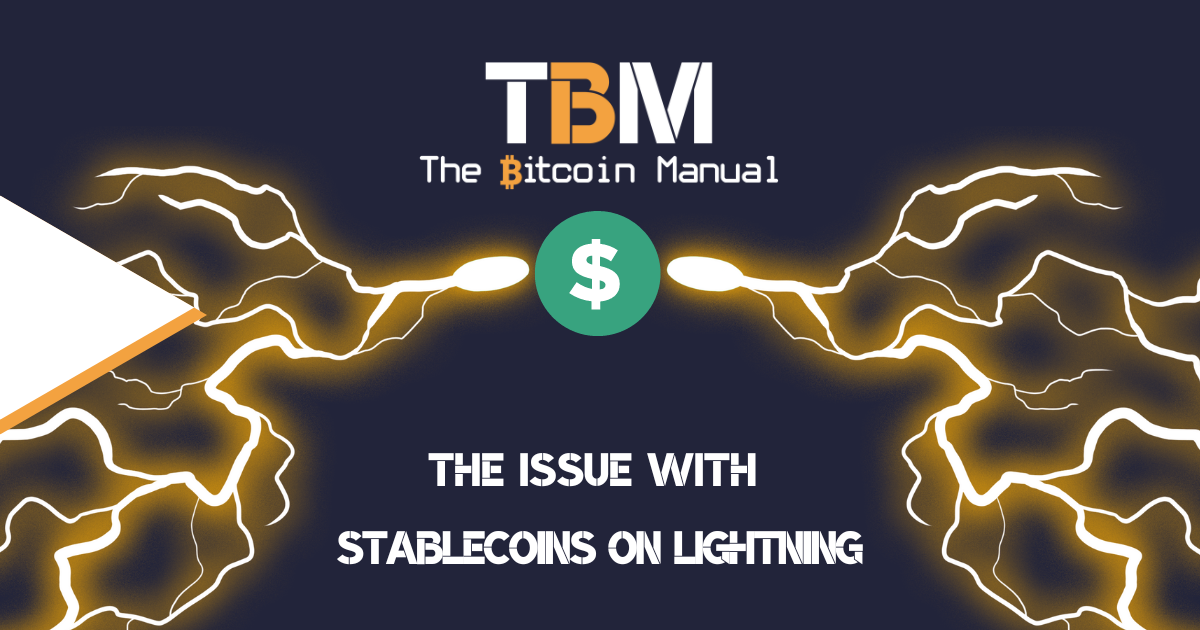Bitcoin being digital money, might give you the impression that it’s only for hackers, nerds and shadowy super coders, and it might have been money for these early adopting cohorts in the beginning, but over the years, it’s expanded globally to reach people who aren’t necessarily computer literate.
Why? Because bitcoin isn’t only a protocol that programs and people can interact with, it’s a global accounting system that provides a sound money solution for all. As more people begin to demand or show their interest in acquiring bitcoin, new solutions are popping up every day, and bitcoin begins to flow where it is needed most.
Bitcoin has moved from primarily being managed on your desktop, to mobile devices, to custom hardware and NFC devices, with more solutions in the works. Today even having a smartphone is no longer a prerequisite for acquiring and investing in the world’s most popular cryptocurrency.
This revolutionary technology continues to spread worldwide and find ways to reach people that the traditional financial system might have ignored or cannot reach. As more of the world transitions towards digital money, it beings to normalise bitcoin. Trading bitcoin continues to become easier, with developers and companies crafting new solutions that promote new ways of interacting with the network.
To showcase how far bitcoin has come, let’s look at how you can buy and sell bitcoin in South Africa with your feature phone as the primary device.
What you need to get started
To get started, you will need to have access to a feature phone and a way to connect to the internet; you could use another smartphone or a laptop or visit your local internet cafe. Once you have all the necessary elements, you will need to set up the following accounts tied to your phone number.
- An FNB eWallet tied to your phone number.
- A Paxful account tied to your email or phone number.
- A Machankura account tied to your phone number.
Getting your bank account setup
If you don’t already have an FNB eWallet setup, you can choose one of the following methods to get it tied to your bank account or tied to your phone.
- Visit your local FNB branch and have a consultant set up your account.
- If you have access to FNB online banking or the FNB app, you will be able to set up an eWallet account tied to your phone number.
- Alternatively, Dial *120*277# and open an account in 5 minutes by following the prompts and providing the necessary detail such as your name, surname and SA ID number.
Once set up, you won’t pay anything for the service; there is no monthly account fee, no debit orders and no paperwork. While you also get to enjoy benefits such as:
- Free deposits up to R1500
- Free prepaid purchases
- Reduced cash withdrawal fees
Finding bitcoin orders
This part is where you need to deviate slightly from the phone to get an internet-connected device, so you can browse the web, or you can ask a friend to do this part for you and send you the relevant details.
- Head over to paxful.com
- Create an account and verify it with your phone number.
- Search for “buy bitcoin”
- Pay via FNB eWallet
- Set location to South Africa
- Several orders should pop up on the screen (see screenshot below)
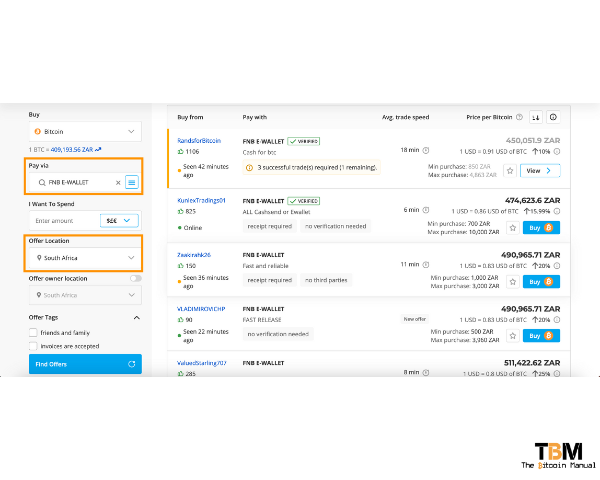
Once you’ve found an offer you like, click the buy bitcoin button, and set up how much bitcoin you wish to buy; let’s say, for argument’s sake, you want R1000 worth of bitcoin, type this number into the window and start the trade.
This will lock the sellers’ bitcoin into an escrow so they cannot run away from the trade, and it will take you to a seller window where you can chat directly with the seller.
The seller will then give you their phone number, which you can then use to pay them the R1000.
To pay the seller, go to your feature phone and follow these steps:
- Dial *120*321#
- Select ‘Send Money’
- Select ‘eWallet’
- Select the account you want to send money from.
- Key in the cellphone number you want to send to.
- Enter the amount you want to send.
- Select ‘Yes’ to send an SMS with an ATM PIN to the recipient for easy withdrawal.
- Confirm the amount and cellphone number.
Once you have made the payment, click paid in the seller window and wait for the seller to confirm they have received the funds. FNB should send both of you an SMS to confirm the funds, so if you’ve got an SMS, you can be pretty confident the seller received confirmation.
Once the seller has confirmed the payment, they will release the funds into your Paxful account.
Note: For my safety tips on trading P2P check out our guide here
Setting up your feature phone to interact with bitcoin.
You can choose to leave your funds with Paxful, and you can log in and access these funds with your account, but if you don’t always have access to a smartphone or computer, you’ll have to take it one step further and move your funds to a different wallet that will work on your feature phone.
This is where you need to set up a Machankura account.
- Start by dialling *134*382*382# on your phone.
- Follow the prompts to set up an account.
Note: Machankura is a custodial bitcoin and lightning wallet that will manage your funds which you can access from your phone number, so please do not lose that sim card.
Withdrawing your bitcoin to your phone
Once your account is set up, select receive bitcoin, and you will be presented with two options.
- You can either receive your funds using the bitcoin on-chain method, which will be slightly slower and a little more expensive, but it might be easier to withdraw your funds.
- Or you can choose to withdraw your funds via the Lightning Network, which will be faster and cheaper, but it will require some extra steps on your part.
To withdraw your funds using an on-chain address, select option 4. Get onchain address
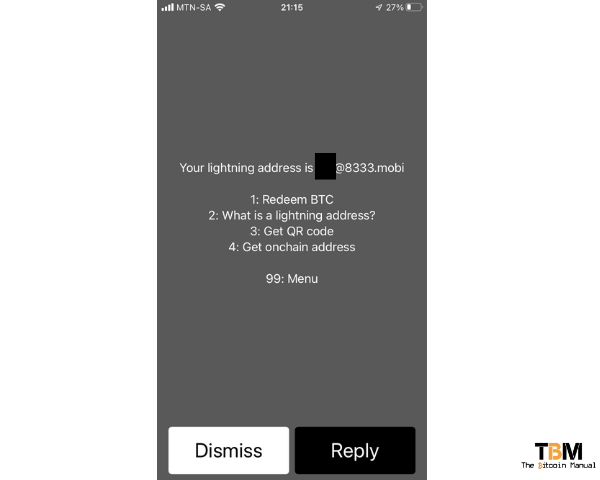
Withdraw funds On-chain
Then select option 1 – Get bitcoin onchain address

Your phone should present you with a long string of text, you can either copy it from there, write it down, which might be a bit harder, or you can have the address sent to you via SMS. The method you choose really doesn’t matter, as long as you keep the address safe and make sure you copied it down exactly as it is shown on your device.
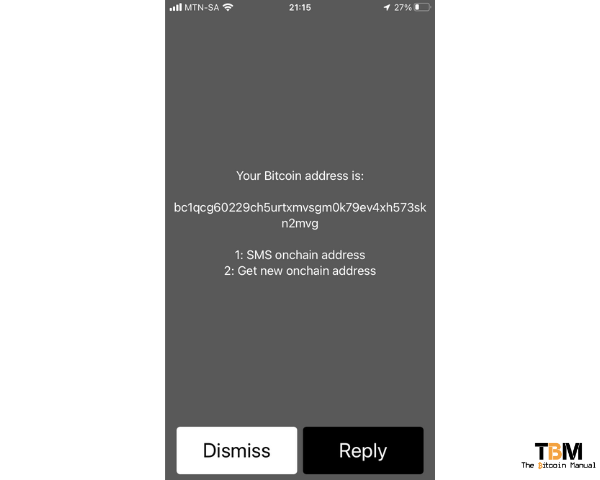
Once you are confident that you have the correct address, head back over to Paxful and select your wallet option and then go to balance.
You should see a list of assets with bitcoin being one of them, and you should see a bitcoin balance and a balance in ZAR (how much your bitcoin is worth in Rands)
Now click the send button on this screen.
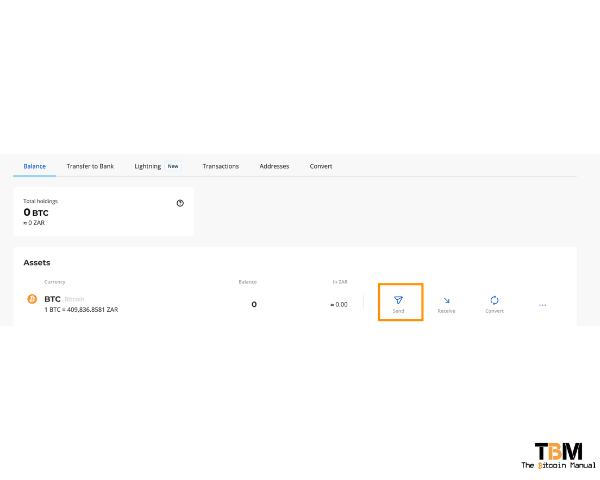
- A new window will pop up; make sure that send to is set to address
- In the field below, paste the address you copied from Machankura.
- Set the amount you wish to send from Paxful; this can be the entire bitcoin balance or a certain amount of bitcoin; the option remains up to you.
- Please note you will need to select the amount in bitcoin/satoshis and not in Rands.
- Once you’ve set the amount, click continue and make the payment.
Paxful will then broadcast an on-chain transaction which can take anywhere between 10 minutes to 60 minutes to reflect in your Machankura account.
Once you receive the funds, you should get an SMS from Machankura notifying you of your newly acquired balance in bitcoin.
Congratulations, you are now a bitcoin holder.

Withdraw funds via the Lightning Network.
If the extra cost of sending bitcoin on-chain and the wait time to get your bitcoin don’t sit well with you, you can choose to withdraw your funds with the Lightning Network, its a little more work, but it’s worth it if you want to save money and time. To withdraw your funds via the Lightning network, head over to Paxful and select the option “Lightning” from the wallet menu.
You will see a send button, select that, and a new window should pop up asking you for an invoice.

Head back to your phone and start Machankura again, this time after selecting receive bitcoin; instead, choose option 3 – Get a QR code.

Machankura will send you a link that you will need to copy and paste into an internet-connected device from where you’re accessing Paxful.
Open a new tab on your browser and paste the address presented on the screen.
It should be https://8333.mobi/yourhandle.
Your handle refers to the username you provided for your Machankura account when you set it up.

Once the page loads, you’ll be presented with a new screen to generate an invoice; place the amount of Satoshis you wish to receive into the amount section on the screen, then select the get invoice button.

A Lightning Network QR code should display on the screen with a long string of text below, called a Lightning Invoice, copy the string of text below the QR code.

Head back to Paxful and paste the QR code into the window and click pay, your bitcoin should instantly reflect your Machankura account, and you should get an SMS to notify you that you’ve been paid. Again, congratulations on buying your first bitcoin.
Note: Paxful does charge a 1% fee on withdraws, so you will need to set the invoice amount lower than the full balance, or the invoice will fail to pay.
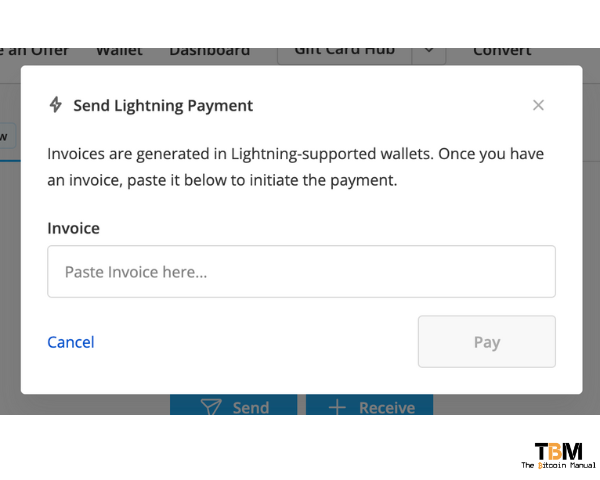
No smartphone, no problem.
Yes, you might have to dump through a few hoops to get it set up in the beginning, but once you get going and become more comfortable with the process, you can start buying and selling bitcoin using your feature phone at your convenience and use that bitcoin as you please.
Once you have bitcoin in your Machankura wallet, you can choose to:
- Save the bitcoin and wait for its price to increase.
- Send it to another bitcoin user to pay them.
- Spend it via Machankura on airtime, groceries, restaurants, fuel or electricity.
- Sell it on Paxful later for Rands.
Are you a bitcoin and lightning fan?
Have you been using Lightning to make micro-payments? Stream sats or engage with apps? Which app is your favourite? Do you run a Lightning node? Have you tried all the forms of Lightning payments? Which one do you prefer?
Let us know in the comments down below.